Late last year, we reviewed Slimbook’s KDE Slimbook, a special version of the Spanish’ Linux OEM’s 15″ laptop made in collaboration with the KDE project. I found it to be an excellent laptop, which left little to be desired for anyone in the market for a laptop of that size. It came with tons of power, unobtrusive fans, a great design, and a fair price tag.
That being said – personally, I prefer smaller laptops. The KDE Slimbook’s 15 inches is just a bit too wide for me to be comfortable, and I’d much rather have something in the area of 13-14 inches. Luckily, Slimbook has an offering in this segment too: the Slimbook Executive. I’ve been using and testing one for the last few months, and I can confidently say the KDE Slimbook was not a fluke.
Slimbook is running a special deal just for OSNews readers! When ordering your Slimbook Executive, use the promo code executive-laptop-osnews for a €150 discount!
Note: OSNews does not receive any percentage of the sales using this promo code (or sales not using this promo code for that matter).
The Slimbook Executive is 14″ ultrabook weighing in at a mere 1kg. Like the KDE Slimbook, it is also made from magnesium, which I find much more pleasant to handle than aluminium. I find magnesium more pleasant to touch and hold – it’s not as cold and harsh as aluminium, and it’s lighter too, which makes sense for an ultraportable laptop like this one.
Instead of AMD, the Executive is powered by Intel’s Core i7-1165G7, with 4 cores and 8 threads, paired with Intel’s Iris Xe integrated graphics. It has two RAM slots for a maximum total of 64GB of RAM; my review unit was configured with 16GB of RAM, which is more than enough for a modern Linux distribution on such a portable machine. Despite being relatively small, the laptop has ample room for storage – it comes with two M.2 slots, one at PCIe 4x and one at PCIe 2x, for an out-of-factory configurable total of 4TB of storage.
Unlike some of the competition from more established, larger OEMs, there’s no shortage of ports here. It has two USB-A 3.2 Gen1 ports, 1 USB-C 3.2 Gen2 port (with video-out through DisplayPort 1.4), one Thunderbolt 4 port (also with video-out through DisplayPort 1.4a, as well as charging support at 90+W) an SD card reader, a full-size HDMI port, and the usual Kensington lock, barrel plug, and headphone jack.
The keyboard is more of a standard affair than the fancy, unique keyboard design found on the KDE Slimbook. This time around, it’s a regular chicklet-style keyboard in its magnesium frame, entirely familiar to anyone who has used an ultrabook in the past five to ten years. It’s excellently boring and familiar, just as you want a keyboard to be. It’s of course also backlit, and luckily does not have the readability issues some of the keys on the KDE Slimbook had.
The touchpad feels great, has support for multitouch gestures, but it is of the common diving board design, meaning clicking gets progressively harder the higher you go on the trackpad. I really wish Apple’s fancy force touch trackpads made their way to othe rmanufacturers, too, since it feels nicer to have the same click feeling no matter where you click. The trackpad is huge, but not as over-the-top as Apple’s recent touchpads.

The design of the laptop itself is very generic – unlike the KDE Slimbook, there are no flourishes here that set it apart from the rest of the competition (aside from the Slimbook logo, of course). I don’t think that’s necessarily a bad thing – this segment of the market is very mature, and this general design popularised by the MacBook Air is popular for a reason. Crazy and unique design makes sense on a gaming laptop, but on a small ultrabook, I prefer to keep it simple.
The display is the real star of the show. It’s a 14″ screen with a resolution of 2880×1800 (Slimbook calls it 3K), and a refresh rate of 90Hz. Between 4K at 60Hz and 1080p at 144Hz, I think this is an excellent middle ground that avoids the pixelated look of 1080p at 14″, while still giving a decently smooth refresh rate. I definitely prefer this display over the 4K 60Hz panel on my Dell XPS 13, which is saying a lot, since that panel is one of the very best you could get at the time.
There is one issue with the display I need to talk about. As it turns out, as soon as you try to install a kernel newer than roughly 5.11 or so, you’re going to see major screen flickering and corruption. After talking to Slimbook about this, it turns out this is because of an issue with panel self-refresh, a powersaving feature in Intel’s driver. This is known to cause issues in some cases, and the solution is to disable the feature using GRUB2 (add i915.enable_psr=0 to the kernel parameters).
It’s important to note that you only have to apply this fix if you install a Linux distribution by yourself; the preinstalled Slimbook OS – a slightly modified version of Ubuntu – did not experience this problem, and I’m sure if you select any of the other preinstalled Linux distributions during the order process, Slimbook will also make sure the issue is handled before shipping. Slimbook has also told me they are currently beta testing a BIOS update that will fix this problem at the BIOS level, so once that update is released and installed, this issue will disappear.
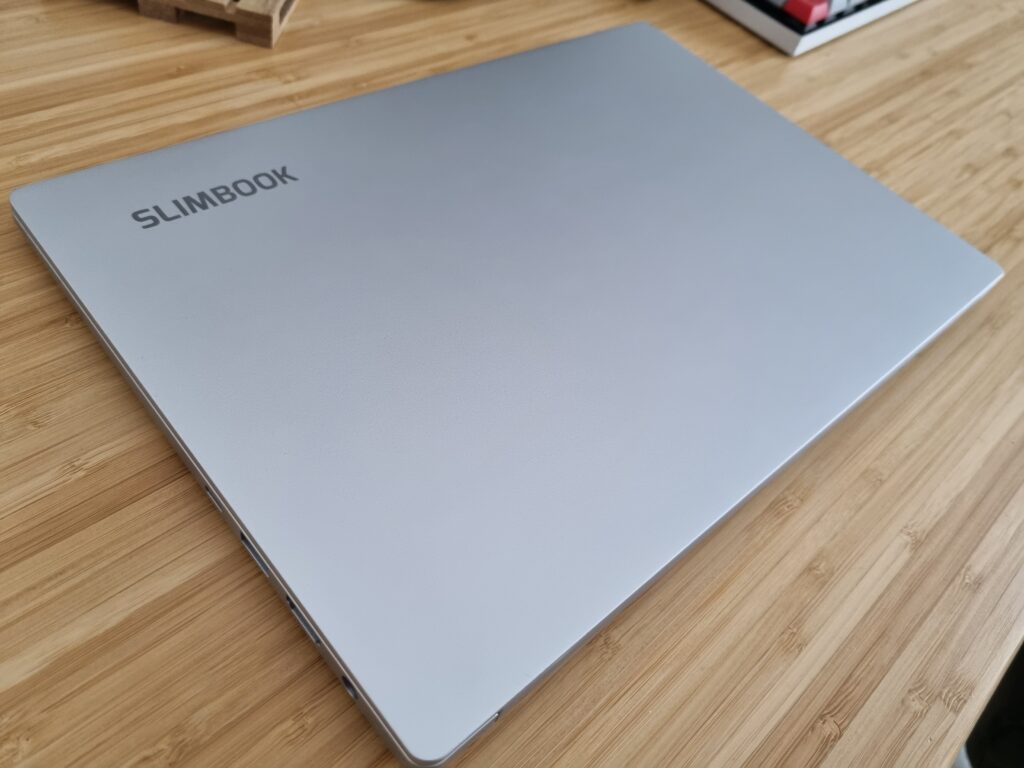
The battery life is exactly as you’d expect – I’m getting about 8 hours with office-type work, video watching, and some browsing. Using Slimbook’s own applications for managing the battery and processor states, you get some decent control over your performance and battery life, but a Debian-based distribution is required to make installation as easy as possible, since otherwise you’ll have to resort to compiling some of them yourself.
These applications are frontends to many open source command-line tools you can get yourself, too, but it sure is great that Slimbook has wrapped them in a user-friendly graphical user interface, even if said interface could use some work to make these applications feel more at home in either a Gtk+ or Qt environment.
Performance is at ultrabook levels – all of these 11th Gen Intel ultrabooks have similar performance, and they’ve got more than enough oomph for day-to-day work, without ever slowing down or stuttering. Thanks to Intel’s Iris Xe graphics, even some light gaming is possible, but you’ll have to lower the settings and stick to older or graphically less demanding titles. Something like Crusader Kings 3 ran decently, but I did have to turn quite a few settings down. Few people buy a laptop like this for gaming, but it’s good to know it can at least play some games in a pinch.
My eternal nemesis fan noise is here as well, just like with the KDE Slimbook. It would seem the Executive comes from the same factory as the KDE Slimbook, since with this one, too, the fan noise is more of a gentle woosh than an annoying whine. It still isn’t what it should be – the fans come on during watching YouTube, which I maintain should not be a thing. As always, I wonder if it’s because of a more aggressive fan profile – something that could be addressed by giving users more control over fan profiles, something that is rather trivial on Windows, but often still quite hard on Linux.
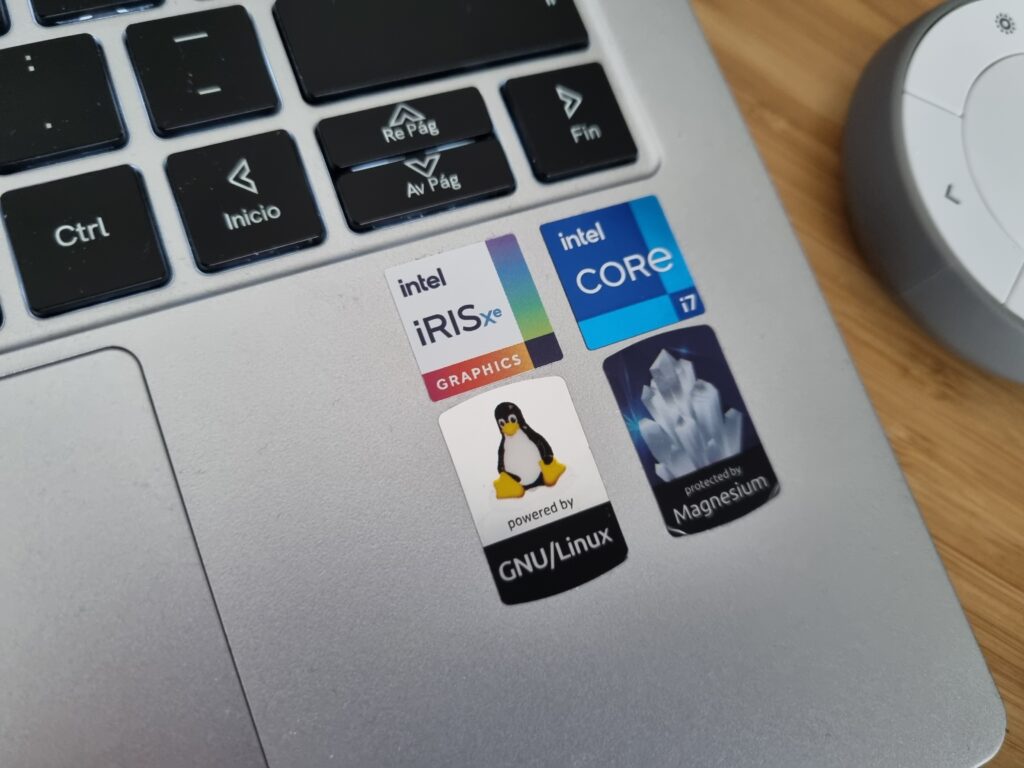
What I like most about the Slimbook Executive is that it blends so well into the background. Everything a portable laptop is supposed to do, it does well. The keyboard does not break any molds, nor does it try to reinvent the wheel, so you’ll feel right at home with a great typing experience. The trackpad feels nice, is responsive, and is right up there with the best trackpads on PC laptops. Performance is excellent, fan noise is more than tolerable, battery life is within expectations, and the hardware feels sturdy and light. It ticks all the boxes, has no downsides, and even outshines a lot of the competition with its display.
Finally, we come to the price. The base configuration of the Executive will set you back €1199, which is a fair price for the amount of laptop you’re getting. Add in the special €150 discount for OSNews readers with the promo code executive-laptop-osnews, and there’s no denying this is a great choice for Linux and Windows users alike.

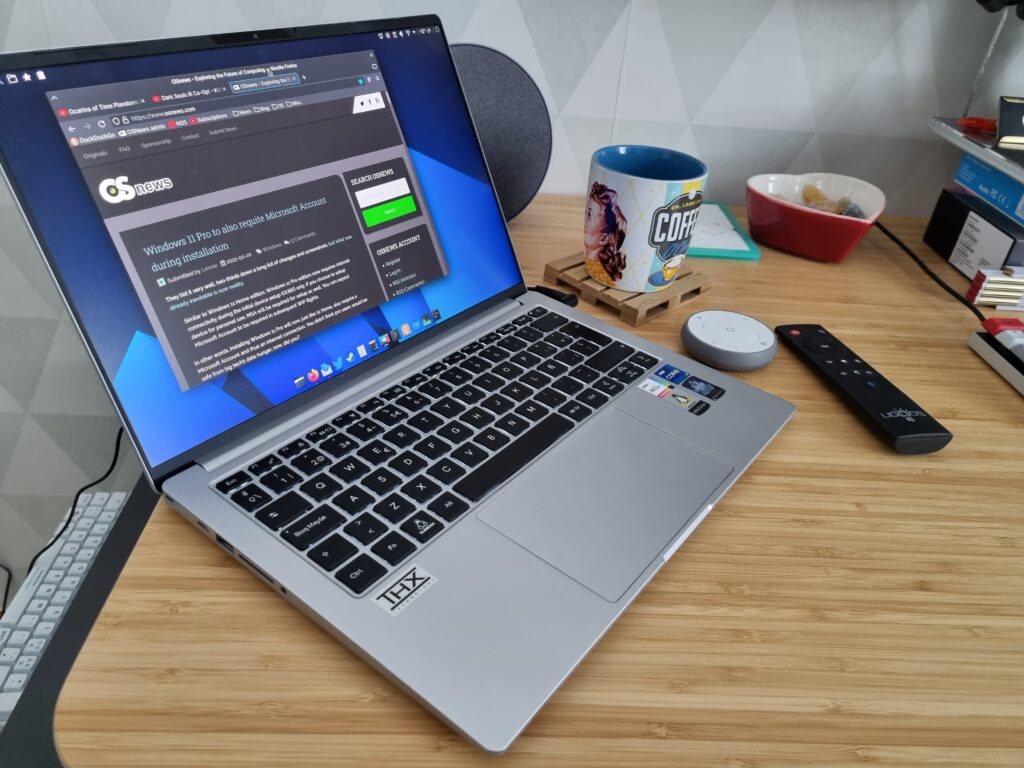
How is Iris Xe performing under Desktop Linux? Are the drivers open-source?
Intel trades blows with AMD at the low end on Linux… sometimes AMD releases features first sometimes Intel… usually the fastest AMD IGPs are about twice as fast as Intel (this varies when new launches occur, for instance recently Intel was catching up, but AMD just released new chips with RNDA2 GPUs that are again about twice as fast).
I don’t think Intel has a proprietary Linux driver at all… AMD does, but its 99% open source code they keep it around to do early pre legal review releases basically. Also there are two vulkan implementations AMD’s closed source one and the open source one… in general though you can usually just stick with the open drivers these days without too much issue unless you are trying to do compute then it gets hairy.
On windows Intel’s drivers are always buggier than AMDs or Nvidias… OK for light office work, not CAD or gaming.
I don’t have this exact laptop but a similar one with the same CPU and graphics have worked flawlessly tested on multiple distributions.
I don’t have any 1st-hand knowledge about open source status, but multiple search results reference Xe support in the linux kernel.
Over a grand…. for what would have been a $500 laptop a few years ago. You can quibble over the screen specs but… frankly the weird resolution is not really helping sell it for me or most people.
Note this is a Tongfang laptop just like the Walmart Motile laptops… its very obvious once you’ve seen one you’ve seen them all. Specs would be great if it cost less… Just like the cheapest motile is now $300+ …. it actually made sense at $200.
Please point me to a laptop of similar specs and quality at $500.
Should be vs reality… of course I wasn’t implying there is a better deal available…. in these times. That is very obvious from my comment, also the build quality on these is merely OK, its nothing to write home about…. I suppose its better than my Precision 7540 with a keyboard that barely can type the number 8 or spaces though… X.x oh Dell….
Careful. Most Chinese OEM sell by the specs to their customers, I know because I deal with them. That’s why it’s all too normal to have the same OEM selling great stuff for other brands while their own “home brand” maybe pure garbage.
Being of the same supplier doesn’t mean they are build the same.
Its a blatant stock tongfang case.. sure some components maybe better or worse in build but thats a cheap laptop chassis through and through… almost the same case used on $200 models from pre covid.
Granted those were amazingly good value at those prices.
I agree it’s just a rebadge. PC Specialist basically do/offer the exact same machine at basically the same price.
tongfang have used the same case to house super low end and high end specs. So I’m not surprised if you’ve seen a similar looking laptop at $200
A touchpad like that in something that is not Apple is such a treat.
If it is the same one as on motile its mediocre… appearances aren’t everything.
I concur, giant touchpads trying to copy Apple like that don’t have the needed palm rejection software to make any sense.
Thom,
The slimbook website mentions “Slimbook Face facial recognition”…
Have you tried it and can you comment on it? I’d be interested to know how well that works and what software it works with.
Their “Learn more about Slimbook FACE” link goes to a 404 page at the moment.
I was very curious about this as well! Any information would be appreciated.
It’s great to have this reviewed. My last few laptops have all had Linux preinstalled, and it’s something I’ve come to especially value. So once I’m ready to replace my current XPS I’ll definitely be considering a Slimbook. Frankly, without this appearing on OSNews I’m not sure I would have. Under 1 kg, with a screen balanced against the XPS display and better port selection, is a nice combination.
While I’m not in the market for a laptop anytime soon, it’s nice to see more options with 16:10 screen ratios. Would have been nice if that was spelled out in the review, instead of me having to grab the ol’ calculator. 🙂
The cool thing is, with 2x scaling it’s a 1440×900 screen, same as the old days, but with sharper text. Kind of the sweet spot for a 14″ display.
For some baffling reason, Linux laptop OEMs don’t seem to install TLP by default which helps with power usage and fan noise even without touching the configuration files. My current work laptop is a big bruiser of a workstation, a Thinkpad P1 with dual GPUs and an i7, and the fans are silent under Fedora 35 Kinoite with TLP installed.
Did you test connecting external monitors and graphical performance ?
Neat! Thanks for the review, Thom. This is an interesting option that I wasn’t aware of. I like the screen resolution.
Great !!! Good Review!